If you find yourself in need of reprinting documents in HighJump due to an auto printing issue or misplaced documents please follow the following steps to reprint your needed documents.
Option 1 using the PRRE, PRRM, PROR and PROM functions.
PRRE and PRRM are for reciepts
PROR and PROM are for Shipments/Orders
These four screens are virtually identical however PRRM and PROM will show you all documents that can be printed in a particular flow whereas PRRE and PROR will show the documents that are currently needing to be printed across all receipts.
1. In any of these screens you will need to move the line down with the arrow keys to the document you need.
2. Now press F3 or click the Query Block Button.
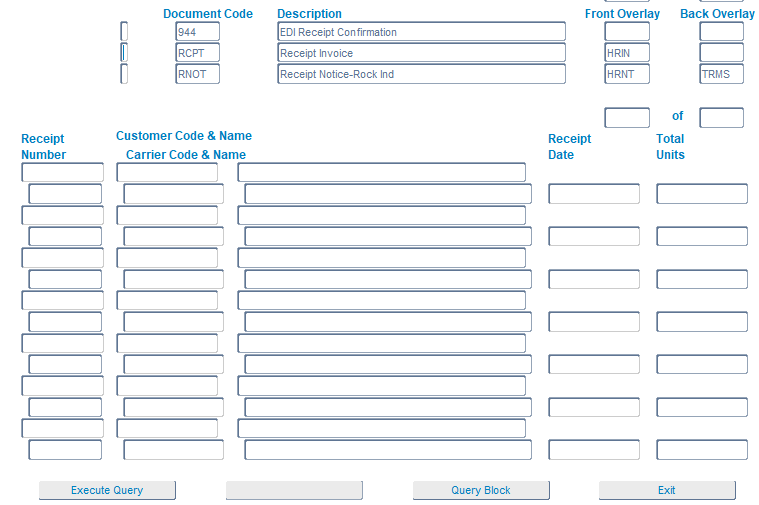
3. In the next screen enter your receipt or order number and press F2 or click Execute Query

4.On the next screen press F3 or click Print Block and use the drop down to select the appropriate printer.
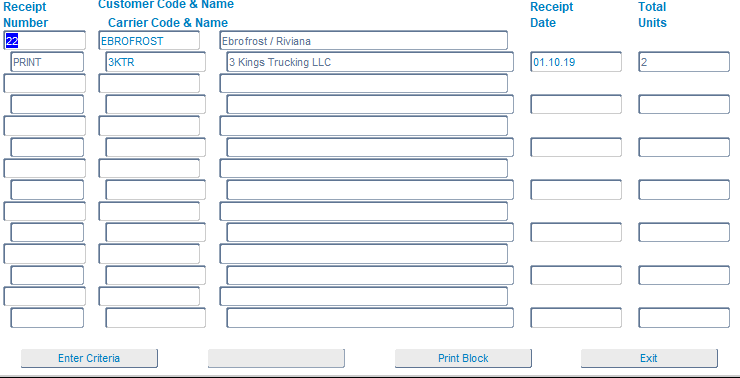
Option 2 using the Time Block function.
You can also reprint receipts by going into either LORE for receipts or LOOR for orders.
1. Once you find the order or receipt in question Press F2 or click on Time Block.
2. You can now click on the Document icon to view any of the documents that have been printed and can reprint them.


Was this article helpful?
That’s Great!
Thank you for your feedback
Sorry! We couldn't be helpful
Thank you for your feedback
Feedback sent
We appreciate your effort and will try to fix the article